Request a cash advance in Concur
Travel and p-card
How to request a cash advance in Concur
The cash advance option isn’t automatically available in Concur. If you need a cash advance, talk to your supervisor. Your agency will decide if you should have access to the cash advance option. They’ll email [email protected] to request access for you.
Once the cash advance option is added to your profile, you’ll be able to request a cash advance for any trip. But if you travel often, we prefer you have a p-card instead of using the cash advance option. Ask your agency about getting a p-card if you travel a lot.
Open your travel request

Cash advances must be added to a travel request before it’s submitted for approval.
If you haven’t created a travel request for your trip yet, do that now. If you need help, follow How to create and submit a travel request in Concur Come back here before submitting your request.
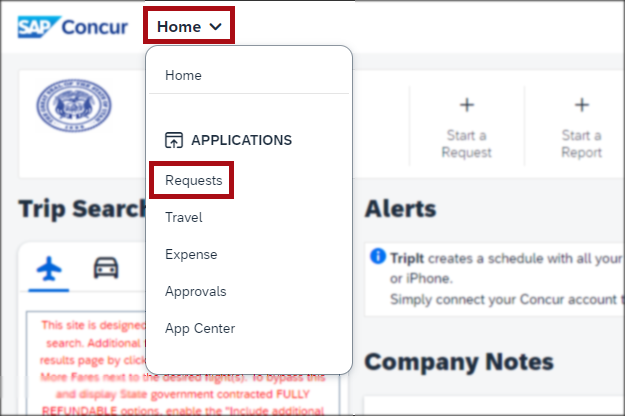
If you’ve already created your travel request, log into Concur to open it.
To open a saved travel request, click Home > Requests in the upper-left corner to open the Manage Requests screen.
From the Manage Requests screen, select the travel request you want to add a cash advance to.

Calculate the cash advance
Travelers are given 90% of the expected cost of lodging, meals and incidental expenses, parking, taxis, and rideshares. So before requesting the cash advance, you’ll need to do a little calculation from the Expected Expenses screen.
Add up the costs of the travel allowance (this is your meal and incidental expenses), lodging, parking, taxis, and rideshares. Multiply the total by 0.9 to calculate 90%—this is the amount of your cash advance.


You can’t request a cash advance for expenses that will be paid for with a p-card or by a third party. Don’t include any of those expenses in your calculation.
In this example the travel allowance, hotel, and parking are all eligible for a cash advance.

First, add up the eligible expenses
Travel allowance: $206.50
Hotel: $400
Parking: $30
Total: $636.50
Second, multiply the total by 0.9 to calculate 90%
$636.50 x 0.9 = $572.85
$572.85 is the total amount of the cash advance.
Third, write down your cash advance total, because you’ll need it later.
Add the cash advance to your travel request

Now that you’ve calculated the cash advance total, you can add it to your travel request.
On the Expected Expenses screen, click the blue text Request Details.
Then select Add Cash Advance from the drop-down menu.
You’ll see a new screen. Fill in the fields.
In the Cash Advance Amount field, enter the amount you calculated. For this example, we’d enter $572.85.

Click Save in the upper right.


You’re back at the Expected Expenses screen, and the cash advance has been added!
If you're travel request is ready to go, click the blue button Submit Request in the upper-right corner.
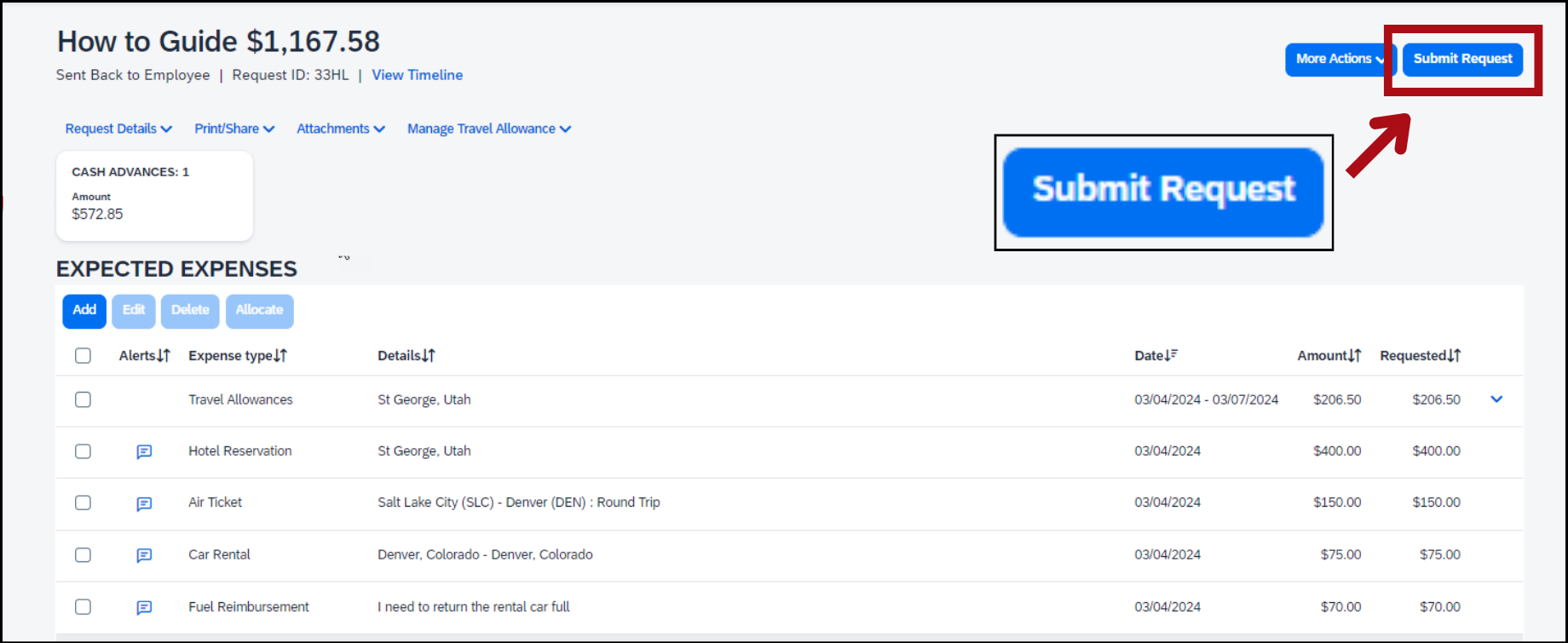
You might also like...
Concur help
Learn about Concur, find more how-to guides, and get answers to common questions
Edit a request
Learn how to make changes to a travel request, reimbursement request, or p-card reconciliation
Close a travel request
Learn how to close a travel request after you've been reimbursed
Cash advance policy
Read travel policy 10-5: Cash advances for business travel