Close a travel request in Concur
Travel and p-card
How to close a travel request in Concur
Once your reimbursement request has been approved and you’ve been reimbursed, you need to close the connected travel request.
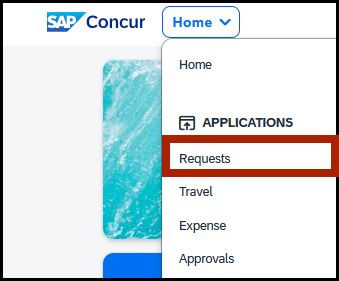
In the upper-left corner, click Home > Requests to open the Manage Requests screen.
From the Manage Requests screen, select your approved travel request to open it.


If you don’t see the travel request in your request library, click the View drop-down menu and select Approved.


You’ll see a list of all of your approved travel requests. Select the travel request you need to edit.
You're at the Expected Expenses screen, click Close Request.

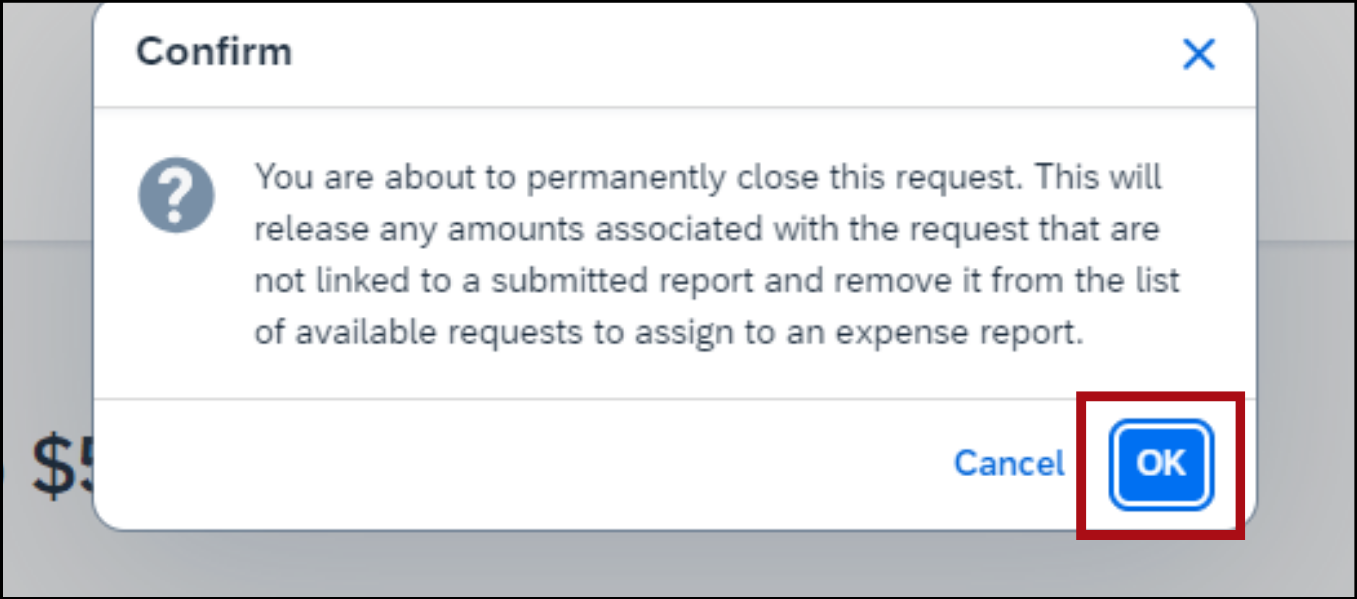
A pop-up window labeled Confirm will appear. Read the message and click OK.