Remove a delegate in Concur
Travel and p-card
How to remove a delegate in Concur
You can remove a delegate you assigned to act on your behalf. You can also remove yourself as a delegate if another user assigned you as their delegate.
Remove a delegate
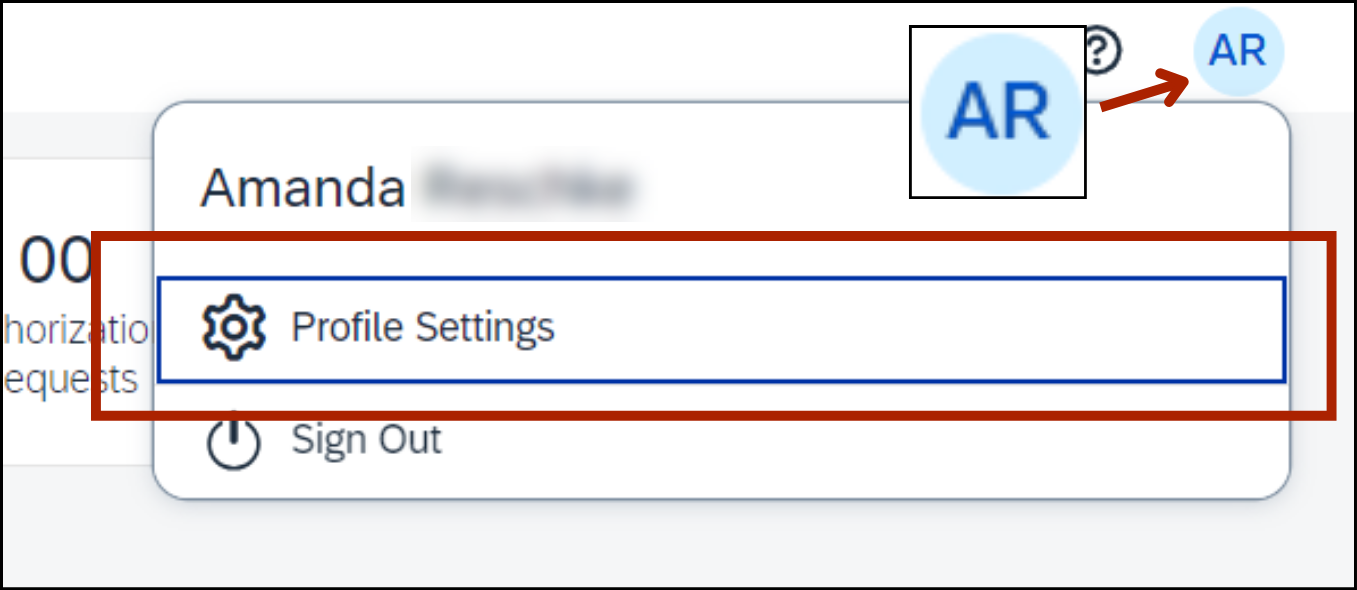
Click the blue circle with your initials in the top-right corner of the page.
Then click Profile Settings.
You’re at the Profile Options screen.
In the menu on the left side, click Request Delegates or Expense Delegates. Either option will take you to the same screen.
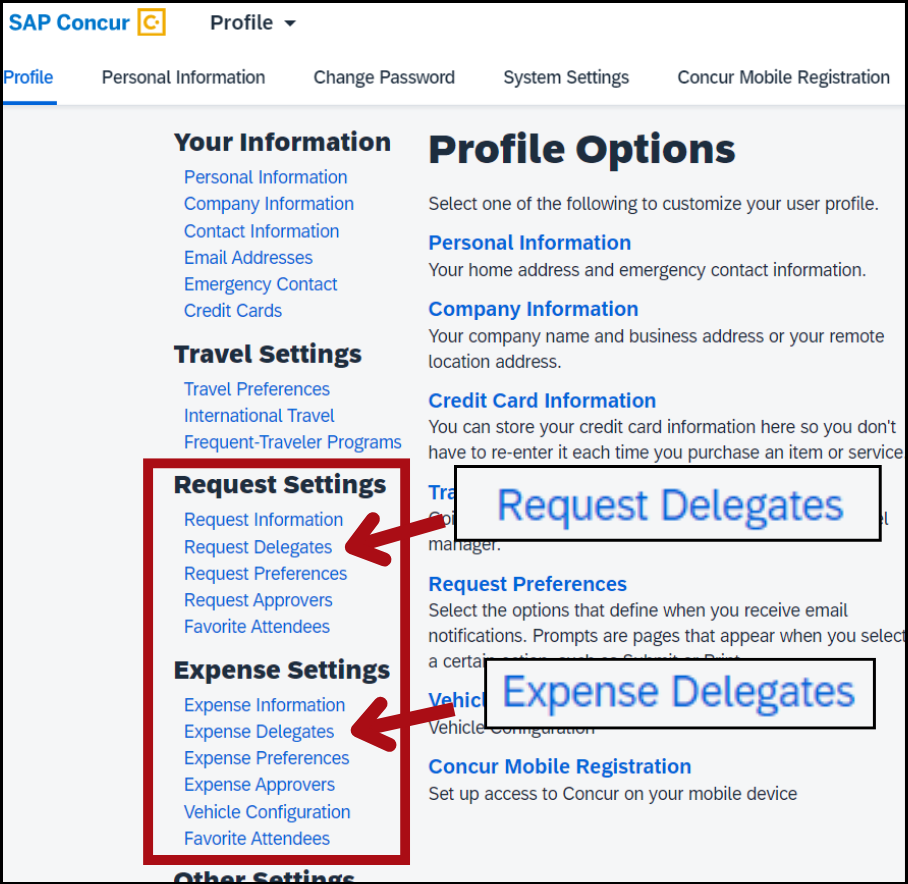

You’re at the Request Delegates screen or the Expense Delegates screen. The delegates you assigned are listed under the Delegates tab.
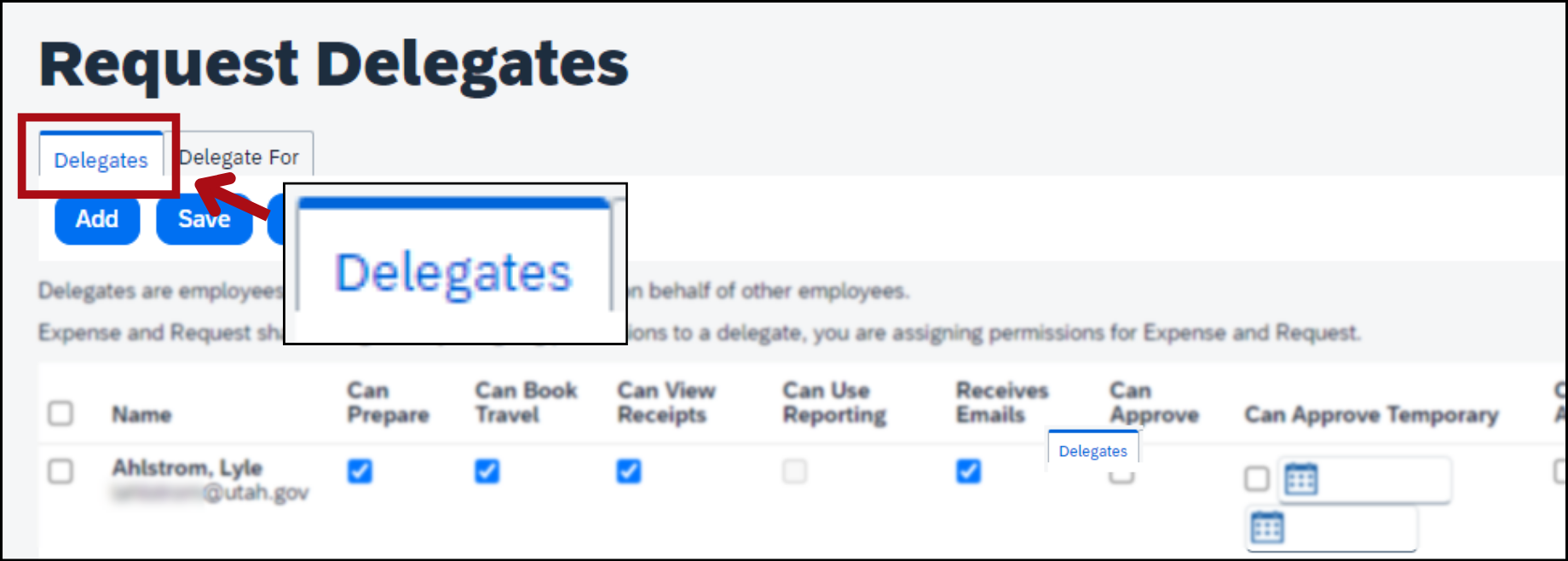
In the Delegates tab, select the box next to the delegate you want to remove.

Click the blue button Delete.


A pop-up window will appear that says, "Are you sure you want to delete the selected delegates?"
Click OK.
You’ll see a banner that says, “Your changes have been saved.”
You’ve successfully removed a delegate!
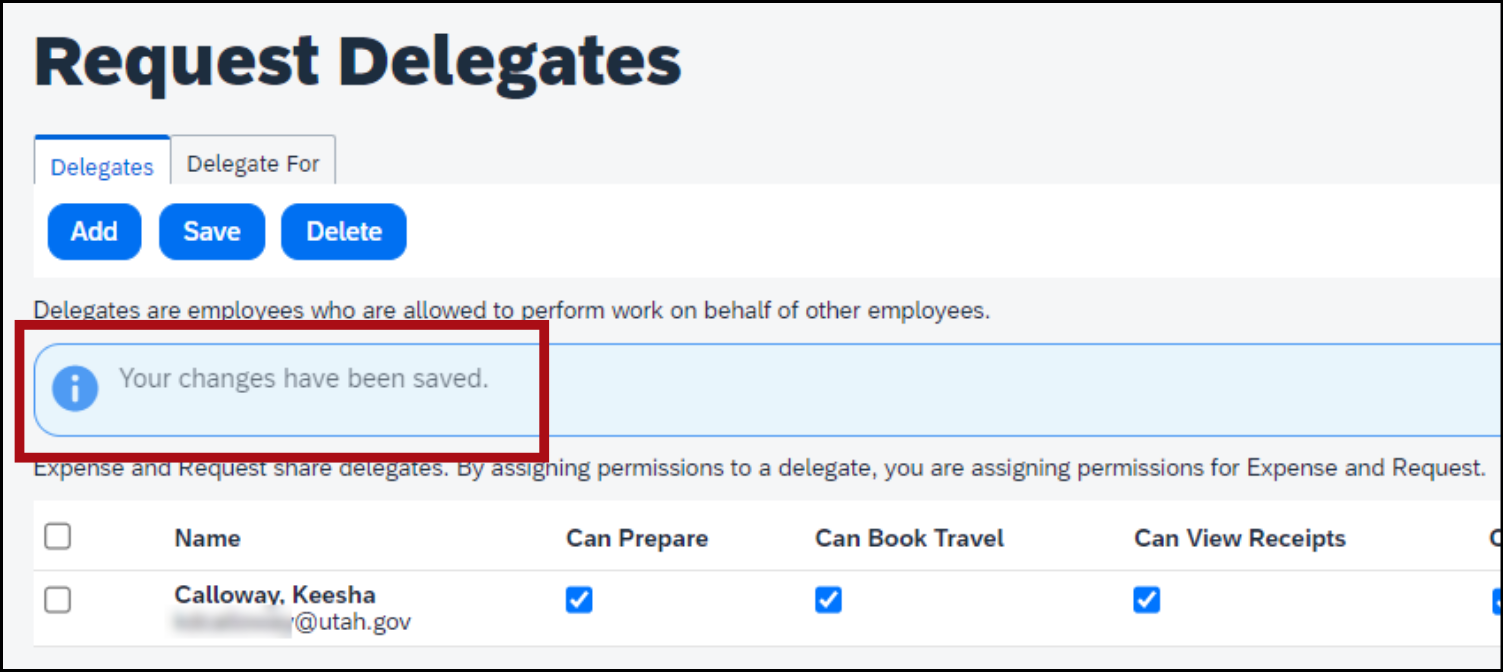
Remove yourself as a delegate
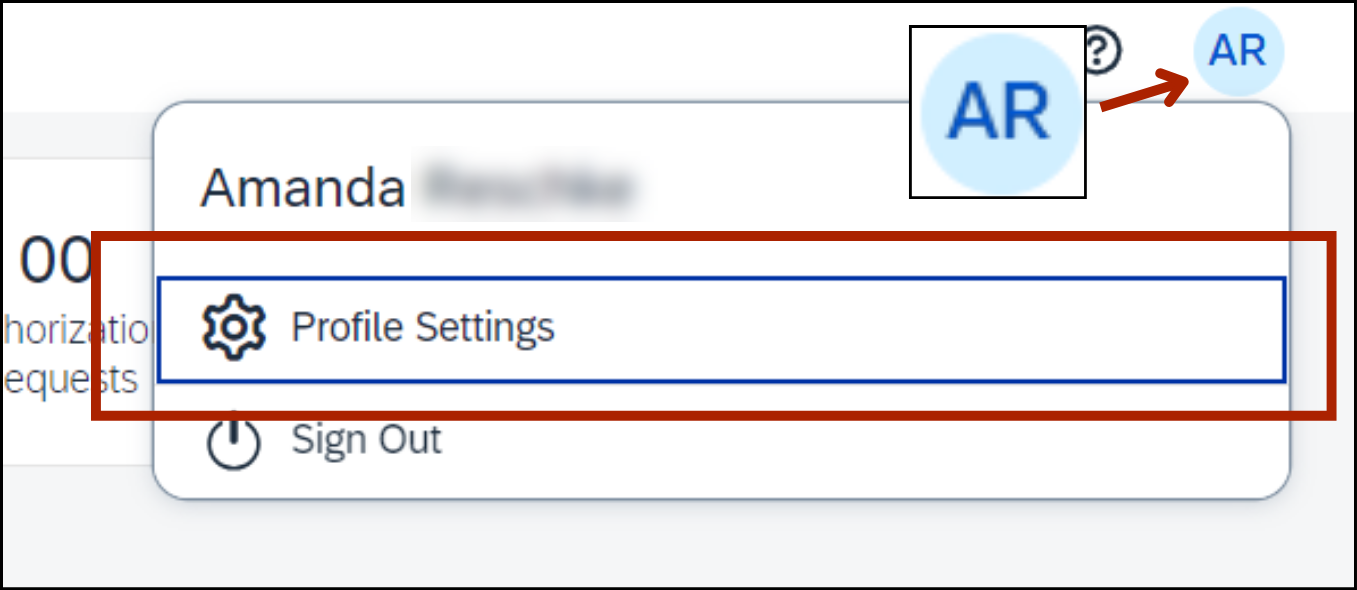
Click the blue circle with your initials in the top-right corner of the page.
Then click Profile Settings.
You’re at the Profile Options screen.
In the menu on the left side, click Request Delegates or Expense Delegates. Either option will take you to the same screen.
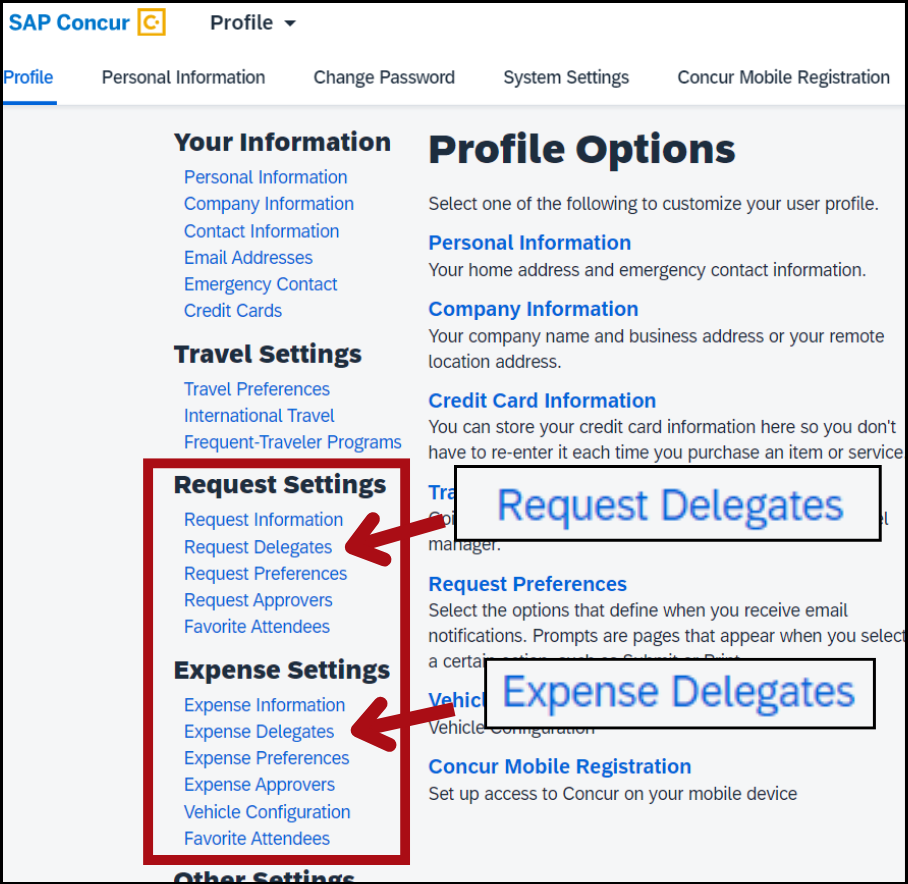

You’re at the Request Delegates screen or the Expense Delegates screen. The people who assigned you as a delegate are listed under the Delegate For tab.
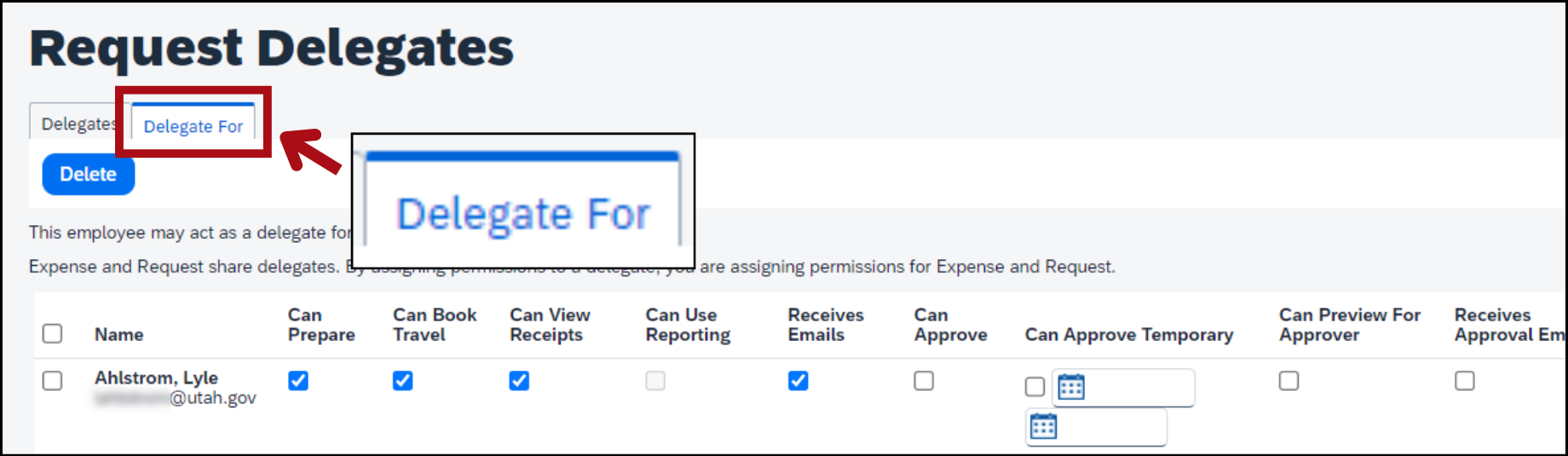
In the Delegate For tab, select the box next to the delegate you want to remove.
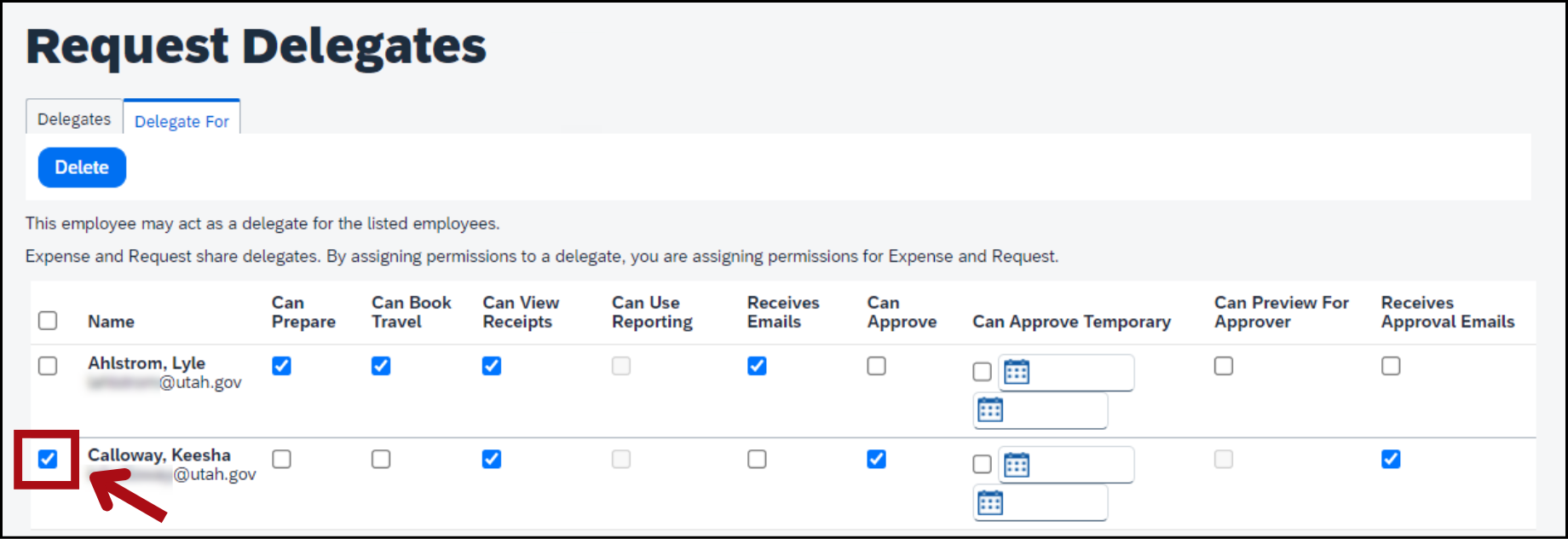
Click the blue button Delete.
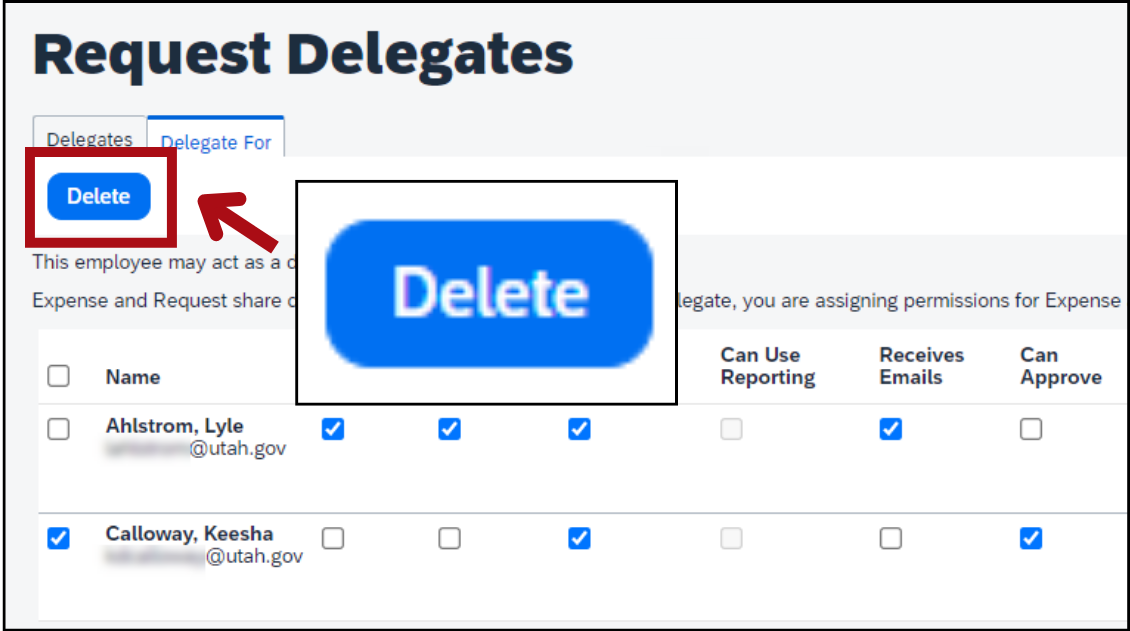

A pop-up window will appear that says, "Are you sure you want to delete the selected delegates?"
Click OK.
You’ll see a banner that says, “Your changes have been saved.”
You’ve successfully removed a delegate!
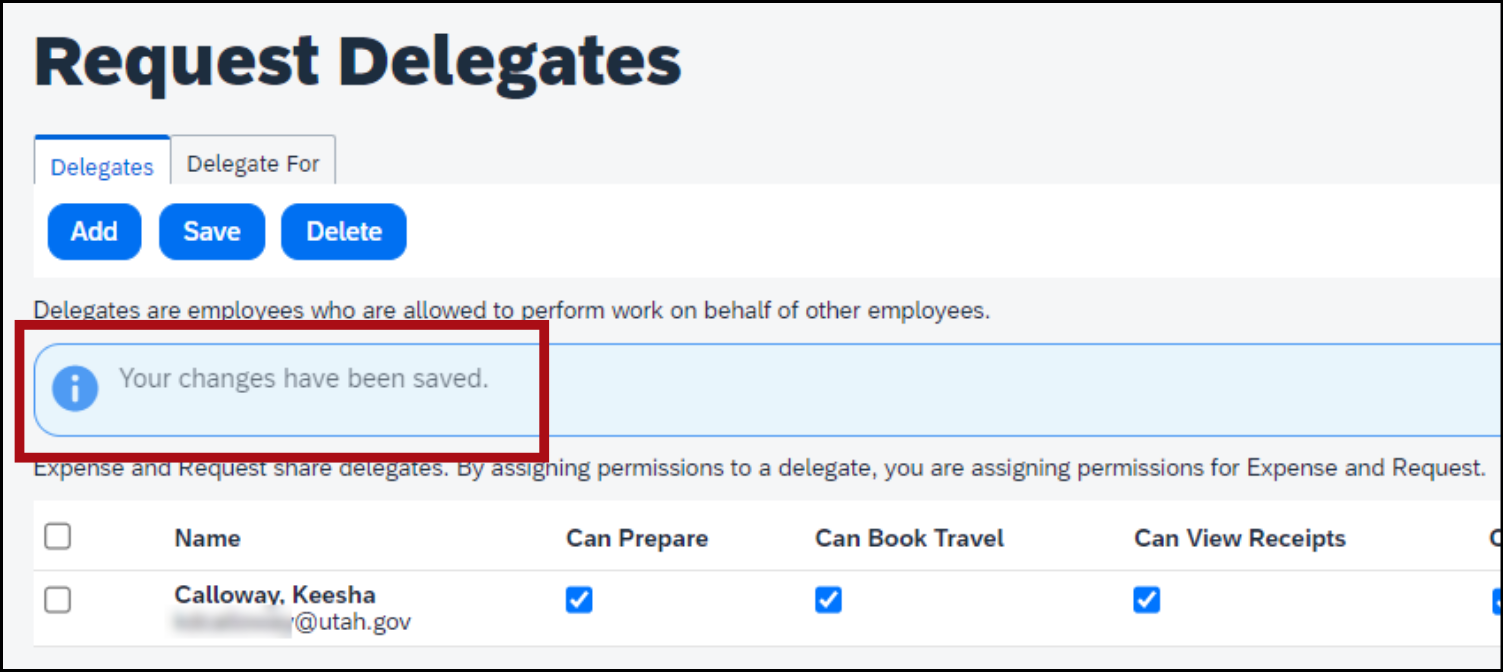
You might also like...
Concur help
Learn about Concur, find more how-to guides, and get answers to common questions
P-card help
Learn about p-card reconciliation and get answers to common questions
How to add a delegate
Learn how to assign another user to create, edit, or approve travel and reimbursement requests
Act as a delegate
Learn how to create and edit requests and reconciliations on someone else's behalf