Book multiple hotels
Travel and p-card
How to book multiple hotels for a single trip in Concur
You can book multiple hotels for the same trip using the booking tool in Concur. All hotels must be booked in the same record so that you're charged
only 1 service fee. If you book the hotels as 2 separate records, you'll be charged 2 service fees.
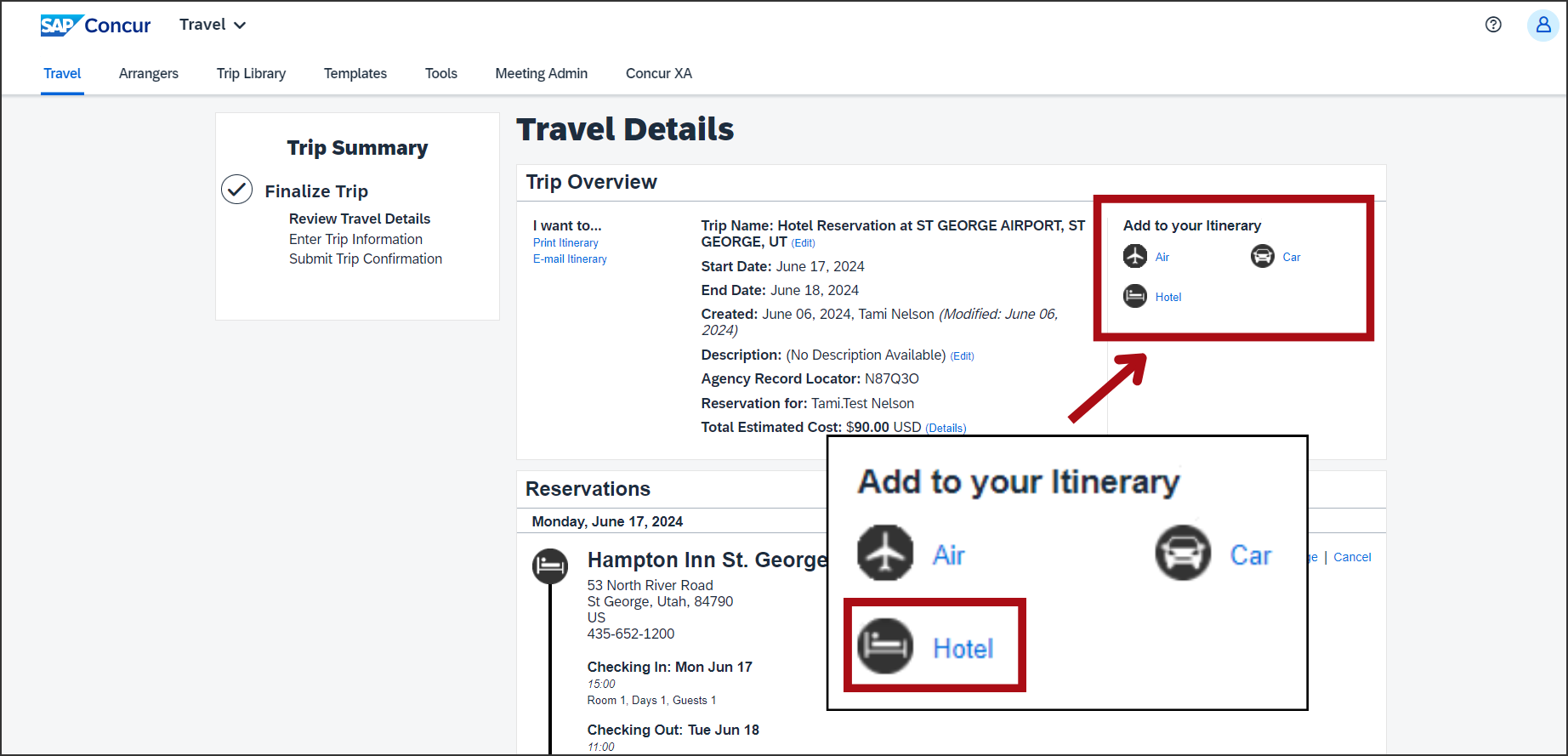
A window labeled Trip leg selection will appear. Click Search.
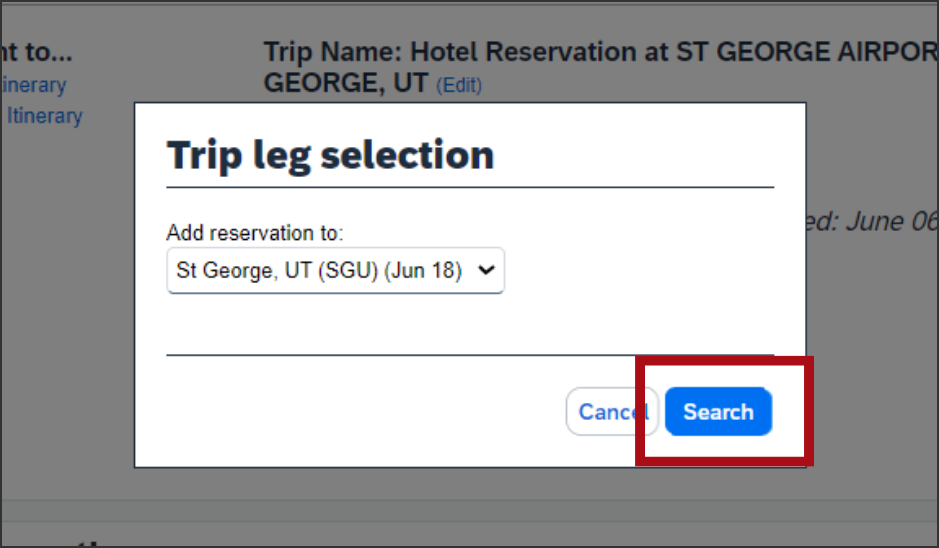
On the Find a Hotel screen, enter the check-in date, check-out date. Then in the Reference Point/Zip Code field enter the destination city.
Then click Next.

Under Searching for location, click Choose.

On the next screen labeled Hotel Per Diem Locations, select the country, state, and city from the drop-down menus. Then click Next.
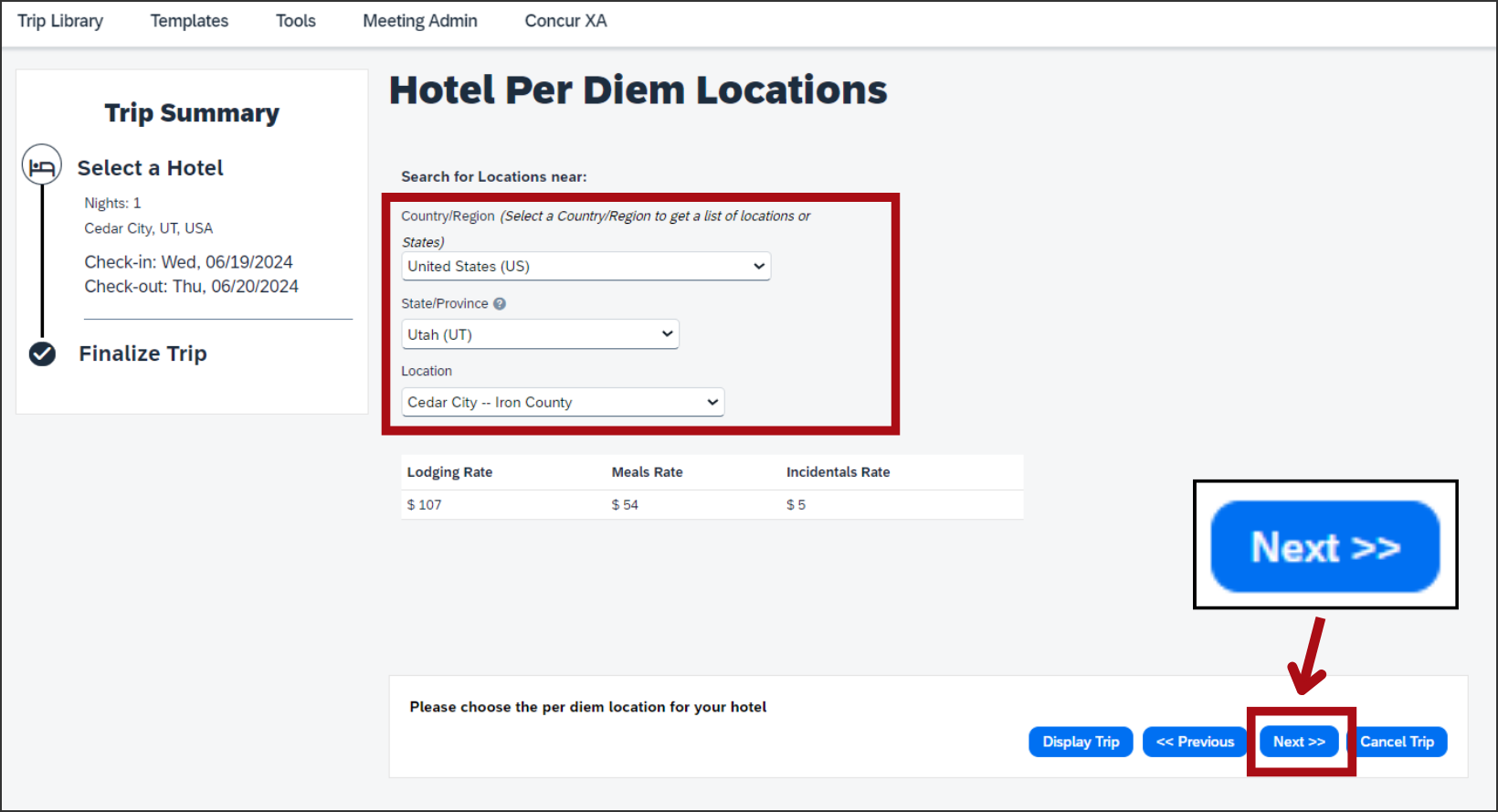

If your destination doesn't come up, try adding other nearby cities. Choose the city that's closest to your destination.
There will be a list of hotels you can choose from.
Select the hotel and room you'd like to book.

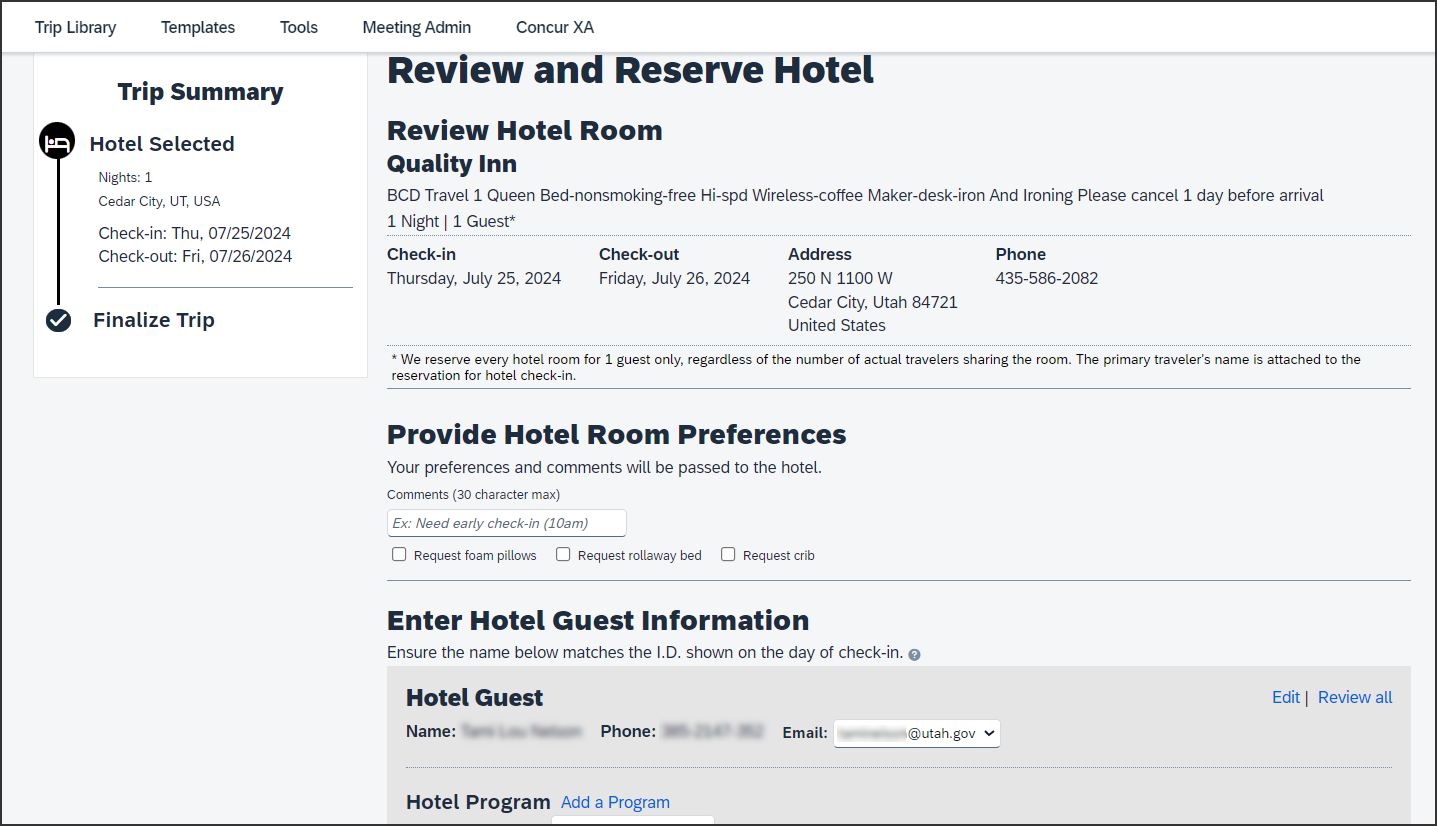
Next, on on the screen labeled Review and Reserve Hotel, scroll through to see a review of your reservation.
Scroll to the bottom of the page and select the box that says I agree to the hotel’s rate rules, restrictions, and cancellation policy.
Click Reserve Hotel and Continue.
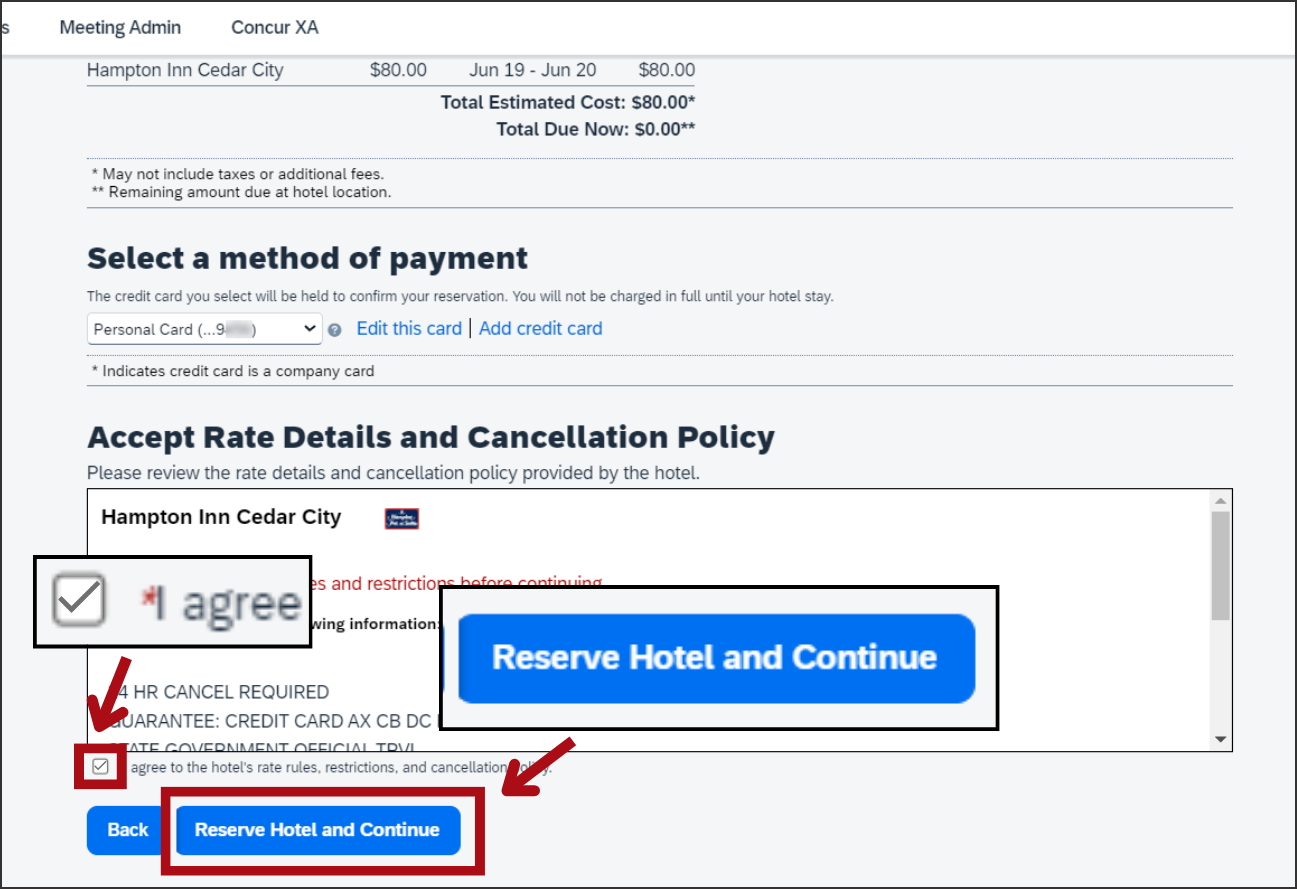
Now both hotels are listed in the Travel Details section.
Scroll to the bottom of the page and click Next.

The next screen is labeled Trip Booking Information.
In the Trip Name field, the trip is named automatically with the city of the first hotel you booked. You can add your own comments below that.
We suggest adding the other cities where you’ll also be staying.
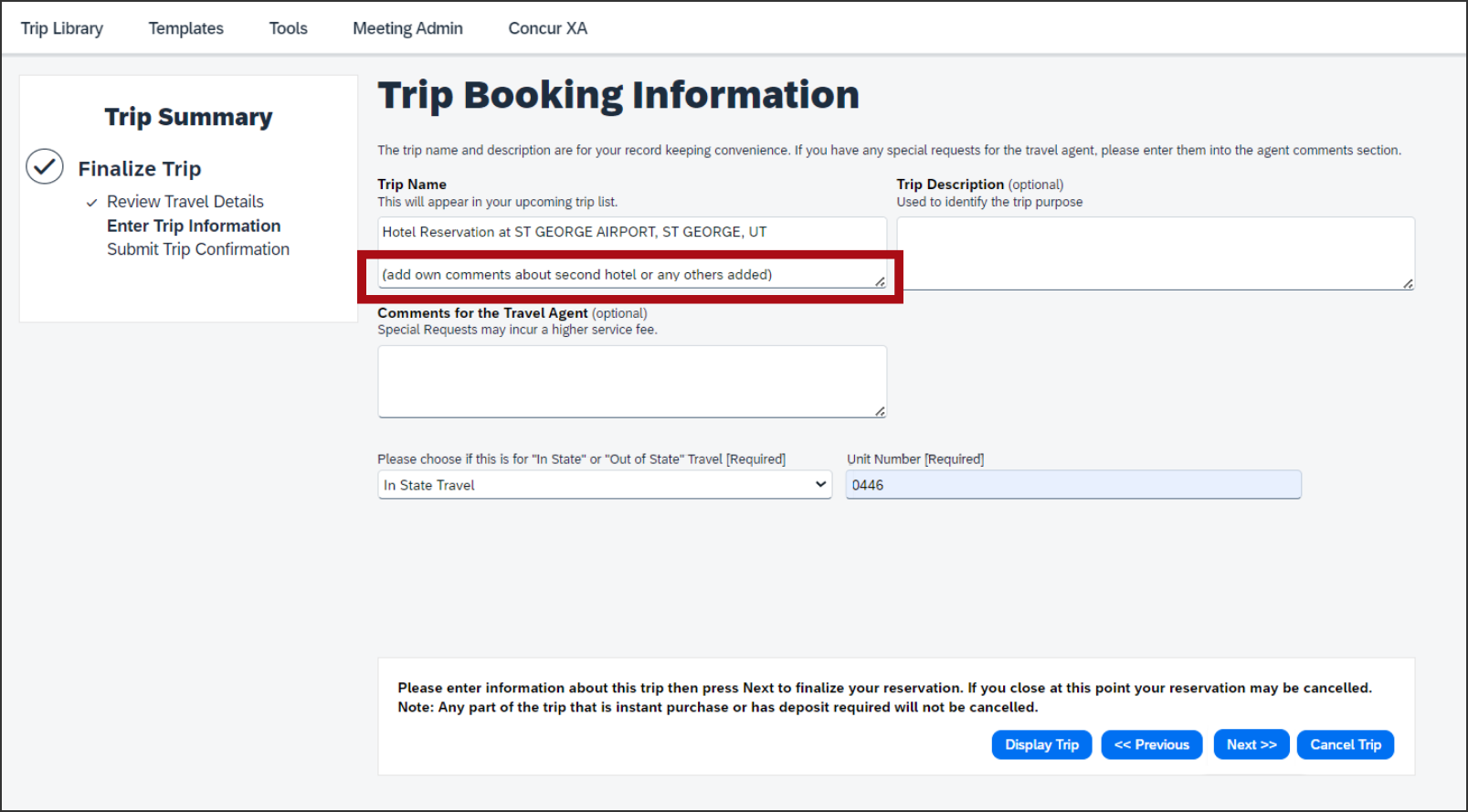
From the drop-down menu labeled Please choose if this is for “In State” or “Out of State” Travel [Required], select your trip type.
In the Unit Number [Required] field, enter your division’s unit number. Then click Next.
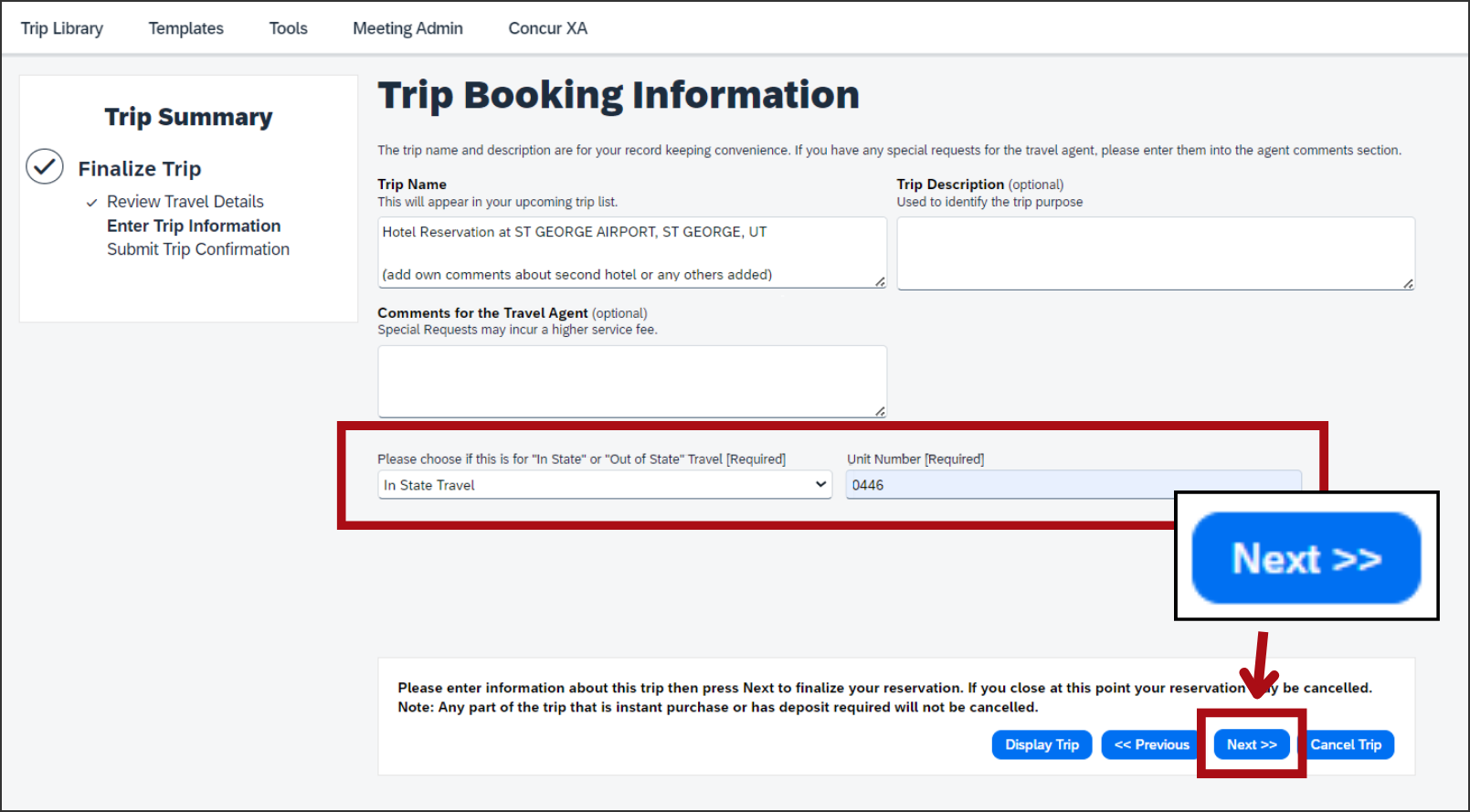
You’ll see a screen labeled Trip Overview that shows the details of the trip.
Scroll to the bottom and click Confirm Booking.
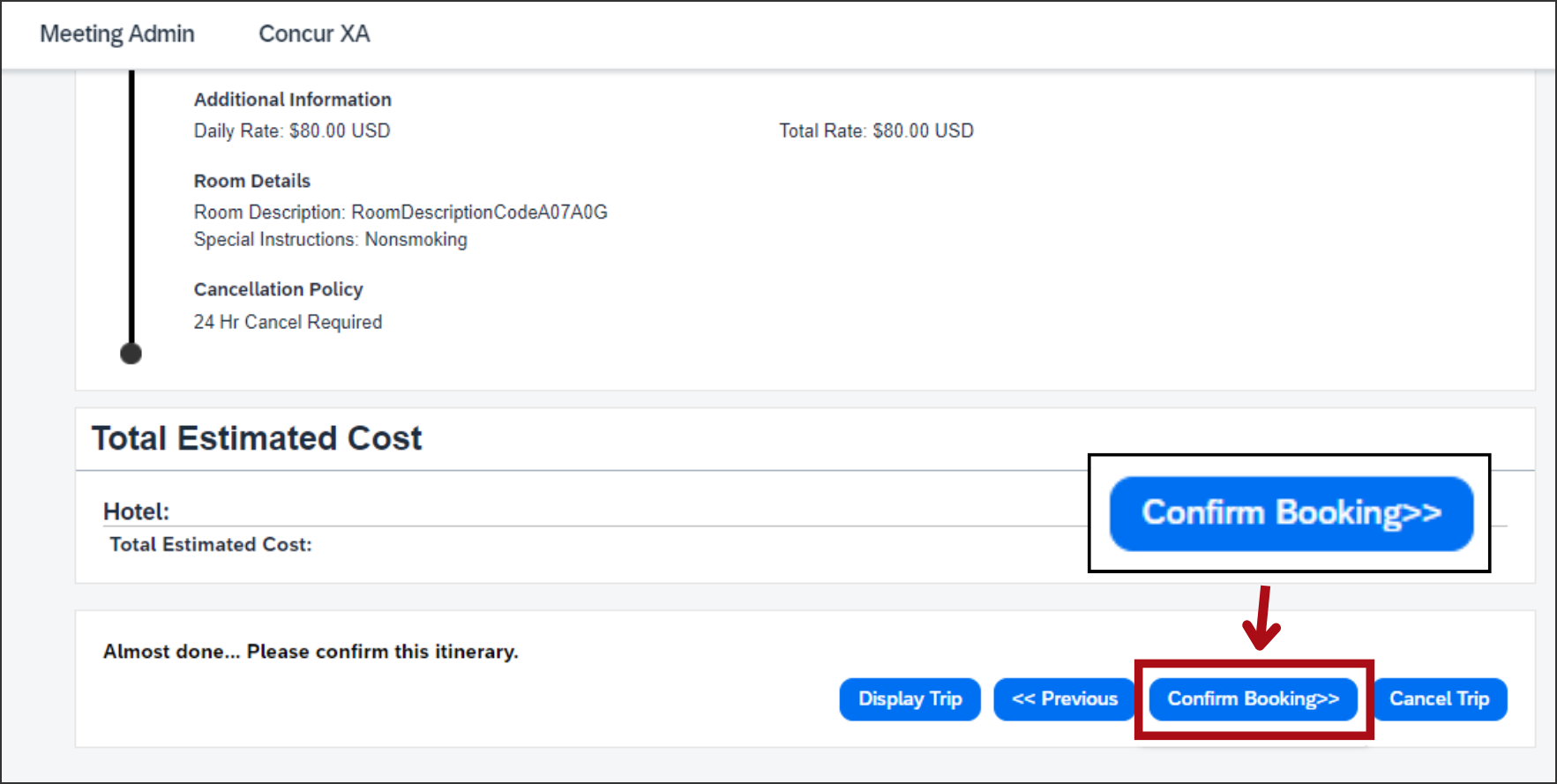
You’re finished! You’ve booked multiple hotels in a single transaction and will be charged only 1 service fee.
